HTML image gallery generator using VBScript and ImageMagick
Posted: 23/04/2015 Filed under: Batch & VBScripts, Graphics | Tags: convert, html, image gallery, image gallery generator, imagemagick, low resolution, open source, thumbnails, vbscript 1 CommentUpdate 2015-06-11: Added msdos short paths to (hopefully) avoid unicode character errors
This VBScript will create a very basic HTML image gallery of all image files placed in the same directory as the script.
It generates thumbnails using ImageMagick and links to the original images.
ImageMagick is a free to use open source collection of command line tools for image editing, identifying, manipulation and much more.
Result
Instructions
Option a) – quick
1. Download the script (mirror) together with portable ImageMagick mogrify.exe in this zip file.
MD5: 704945e2e269aa222ea321a9eff0871f
(github)
2. Extract both files in the same folder where you keep the images that you wish to use in your gallery
3. Double click on CreateHTMLImageGallery.vbs to start the procedure.
A black window should pop up showing the image conversion process in ImageMagick. The window will close when the thumbnails have been created and a preview window will open in your browser.
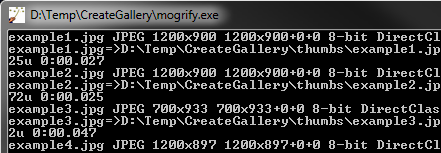
4. When done you should see a folder named thumbs with low resolution copies (thumbnails) of your images inside it.
Option b) – manual
1. Download ImageMagick from the windows portable edition here and place mogrify.exe in the same directory where you place the script. Alternately you can use the file supplied in the download above.
2. Copy and paste the code from below into your favorite plain text editor like notepad, notepad2 or notepad++
3. Save it with whichever name you prefer as long as you end the name with the file extension .vbs for example CreateHTMLImageGallery.vbs.
4. Double click on the script to start the process!
VBScript to copy and paste
'Simple html gallery maker using ImageMagic mogrify.exe
'Written by Nicklas H https://nirklars.wordpress.com
'Updated 2015-06-11
'---DECLARATIONS SECTION---
Set args = Wscript.Arguments
Set FSO = CreateObject("Scripting.FileSystemObject")
Set SHELL = CreateObject("WScript.Shell")
'Get proper current directory
SHELL.CurrentDirectory = FSO.GetParentFolderName(Wscript.ScriptFullName)
'Declare folder to check files in
Set objFolder = FSO.GetFolder(SHELL.CurrentDirectory)
Set colFiles = objFolder.Files
'Declare global variables
Dim OutputFile
Dim OutputFileContent
Dim FirstLineCheck
'You can change this to gallery.html or whatever you wish
OutputFile = SHELL.CurrentDirectory & "\index.htm"
'Change this if you want another thumbnail size or quality
ImageMagicArguments = "-thumbnail 200x -quality 65 -verbose"
'---PROGRAM SECTION---
'Check if a gallery already exists, if so then delete if
DelFile(OutputFile)
'Regular html gallery code stuff, this is just an example
W("<html>")
W(" <head>")
W(" <title>Image Gallery</title>")
W(" <style> ")
W(" a:link")
W(" {")
W(" text-decoration: none;")
W(" color: black;")
W(" }")
W(" a:visited")
W(" {")
W(" color: black;")
W(" }")
W(" a:hover")
W(" {")
W(" color: red;")
W(" }")
W(" img ")
W(" {")
W(" border-style: solid;")
W(" border-width: 2px;")
W(" margin: 2px;")
W(" padding: 0px;")
W(" }")
W(" </style>")
W(" </head>")
W(" <body>")
' Breakdown of the <img> tag to be pieced together in the loop
ImagePart1 = " <a href='"
ImagePart2 = "'><img src='thumbs/"
ImagePart3 = "'></a>"
' Go through every file in the folder and create the <img> tag and stuff
For Each objFile in colFiles
complies = false
'check file extensions
if InStr(objFile.Name,".jpg") > 0 then
complies = true
elseif InStr(objFile.Name,".png") > 0 then
complies = true
elseif InStr(objFile.Name,".jpeg") > 0 then
complies = true
elseif InStr(objFile.Name,".gif") > 0 then
complies = true
else
'skip
end if
if complies = true then
W(ImagePart1 & objFile.Name & ImagePart2 & objFile.Name & ImagePart3)
end if
Next
'Final part of the html code
W(" </body>")
W("</html>")
'Write the file at once to save disk access times
SaveFile()
'Check if imagemagick is there
if FSO.FileExists(SHELL.CurrentDirectory & "\mogrify.exe") then
'Create folder and launch imagemagick
MkDir(SHELL.CurrentDirectory & "\thumbs")
command = Quote(SHELL.CurrentDirectory & "\mogrify.exe") & " -path " & Quote(ShortPath(SHELL.CurrentDirectory) & "\thumbs") & " " & ImageMagicArguments & " " & Quote("*")
'start imagemagick
SHELL.run command, 1, true
'open the gallery in your browser
SHELL.run Quote(OutputFile), 1, true
else
msgbox "Unable to create thumbnail images. Please put ImageMagick mogrify.exe in the script folder and retry!"
end if
'---FUNCTIONS SECTION---
'Function to get short msdos path to work with unicode folder names
function ShortPath(myPath)
ShortPath = FSO.GetFolder(myPath).ShortPath
end function
'Function to put quotation marks around paths
function Quote(this)
Quote = Chr(34) & this & Chr(34)
end function
'Write a new line in the output file
Function W(strLine)
'Skip line break on the first entry
if FirstLineCheck = false then
OutputFileContent = strLine
FirstLineCheck = true
else
OutputFileContent = OutputFileContent & vbNewLine & strLine
end if
End Function
'Save the output file
Function SaveFile()
Set stream = FSO.OpenTextFile(OutputFile, 2, True)
stream.write OutputFileContent
stream.close
OutputFileContent = "" 'Clear memory
End Function
'Create folder until success
function MkDir(myFolder)
do
'Fix env strings
myFolder = translateEnvStr(myFolder)
Err.Clear
On Error Resume Next
if FSO.FolderExists(myFolder) = true then
exit do
else
FSO.CreateFolder(myFolder)
if ErrorMessage() = false then
exit do
end if
end if
WScript.Sleep 1000
loop
end function
'Delete a file if it exists, wait if it doesnt work and retry
function DelFile(myFile)
do
'Fix env strings
myFile = translateEnvStr(myFile)
Err.Clear
On Error Resume Next
if FSO.FileExists(myFile) then
FSO.DeleteFile(myFile)
if ErrorMessage() = false then
exit do
end if
else
exit do
end if
WScript.Sleep 1000
loop
end function
'Function that translates all EnvironmentStrings into real paths from inside a larger string. Lets call it strLargeEES.
function translateEnvStr(strLargeEES)
'Count the number of % characters in the supplied string. This is done by removing all of the % from strLargeEES and subtract it from the original strLargeEES.
intCharNum = Len(strLargeEES) - Len(Replace(strLargeEES, "%", ""))
'Since there are two % signs for each EnvironmentString that means we divide the total number of EnvironmentStrings by...
intExpandedStringsNum = intCharNum/2
'Loop through all of the EnvironmentStrings. Because we need to translate each one separately.
for i = 1 to intExpandedStringsNum
'Cut out the part to the right of %
strFirstCut = Right(strLargeEES,Len(strLargeEES)-InStr(strLargeEES,"%"))
'Cut out the part to the left of %
strSecondCut = Left(strFirstCut,InStr(strFirstCut,"%")-1)
'The result from our cutting reveals the first EnvironmentString!
result = "%" & strSecondCut & "%"
'We translate this to the real folder by using a shell object
translated = SHELL.ExpandEnvironmentStrings(result)
'When we are done we replace the original EnvironmentString with the translated in strLargeEES
strLargeEES = Replace(strLargeEES,result,translated)
'Repeat
next
'When done return the whole translated string to the function call
translateEnvStr = strLargeEES
end function

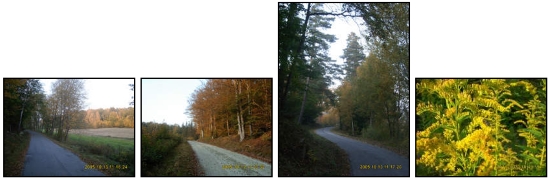
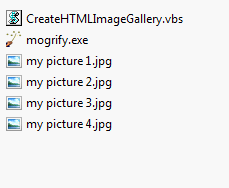




Hi there- just wanted to thank you for XboxMouse script…its seriously a dope app n very convenient. Another thibg is it possible to emulate xbox games on ur pc as I want to try this…Please let me knw..thanks..appreciate all your awsome help n work.
LikeLike